Hey, what answers do you need?
How to save passwords in Ungoogled Chromium and enable automatic sign-in into websites.
By default, Session Splitter has disabled password saving options and automatic website logins in Ungoogled Chromium.
If you want to save passwords in Ungoogled Chromium, please follow the process below-
1. Sign in to Session Splitter to view the profiles list.
2. Start the profile for which you want to save the passwords. The ungoogled Chromium browser will open.
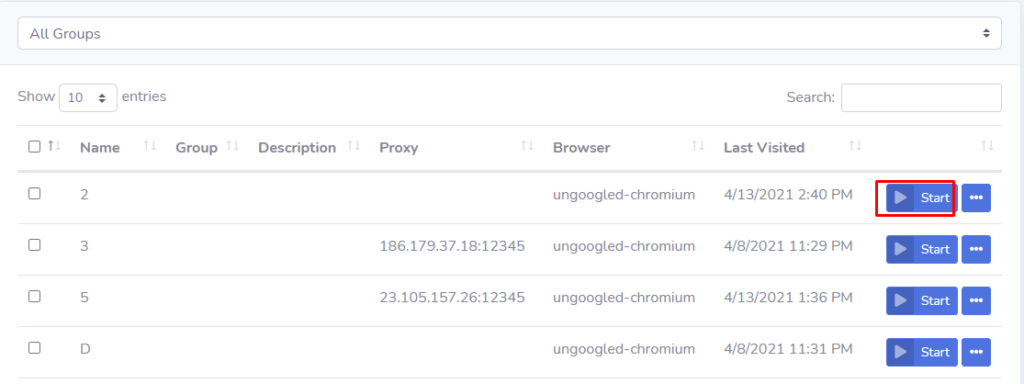
3. Click on the three dots menu in Chromium, as shown in the screenshot
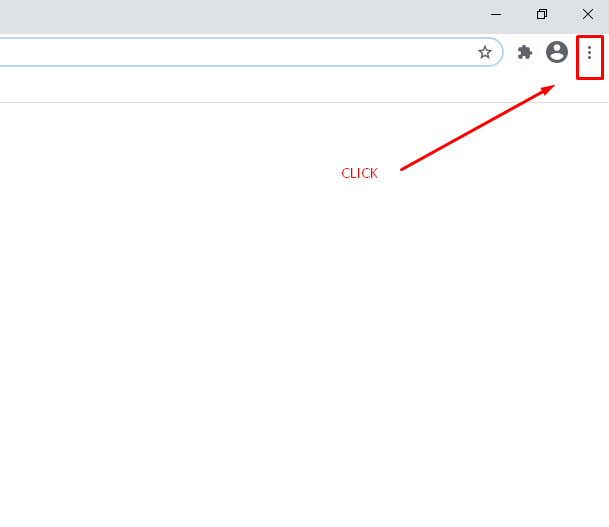
4. Click on ‘Settings’
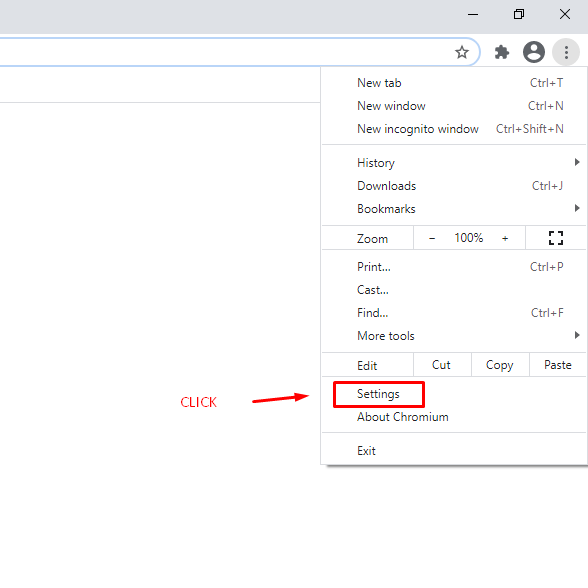
5. Click on ‘Passwords’ in the ‘Autofill’ section, as shown in the screenshot below.
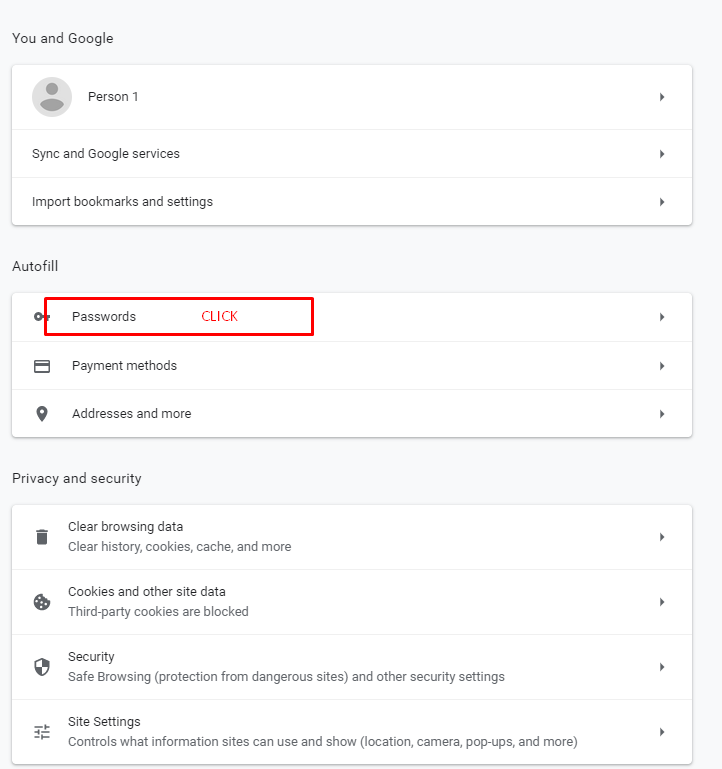
6. Toggle the switch next to ‘Offer to save passwords’.
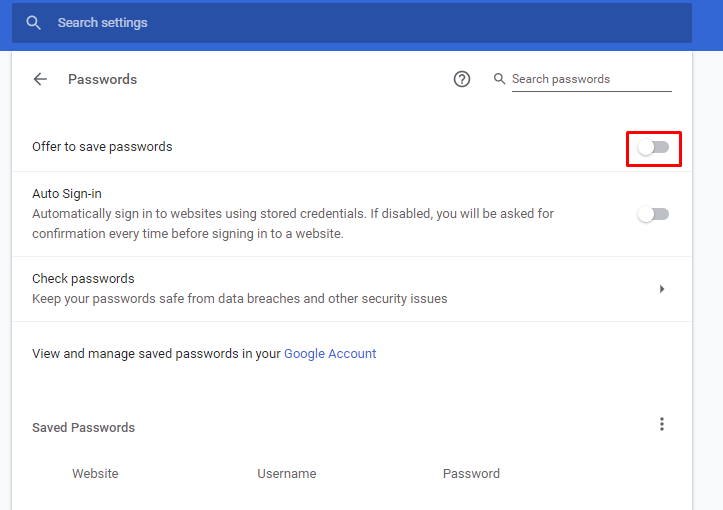
7. Close the settings tab.
Now Chromium will prompt for saving your passwords when you log in to any website.
If you want to enable auto sign-in, please follow the process below.
1. Step 1 to Step 5
2. Toggle the switch next to ‘Auto sign-in’
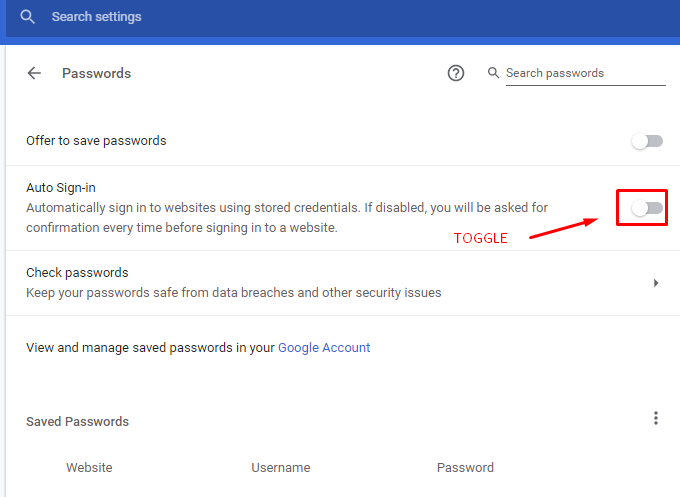
3. Close the settings tab.
