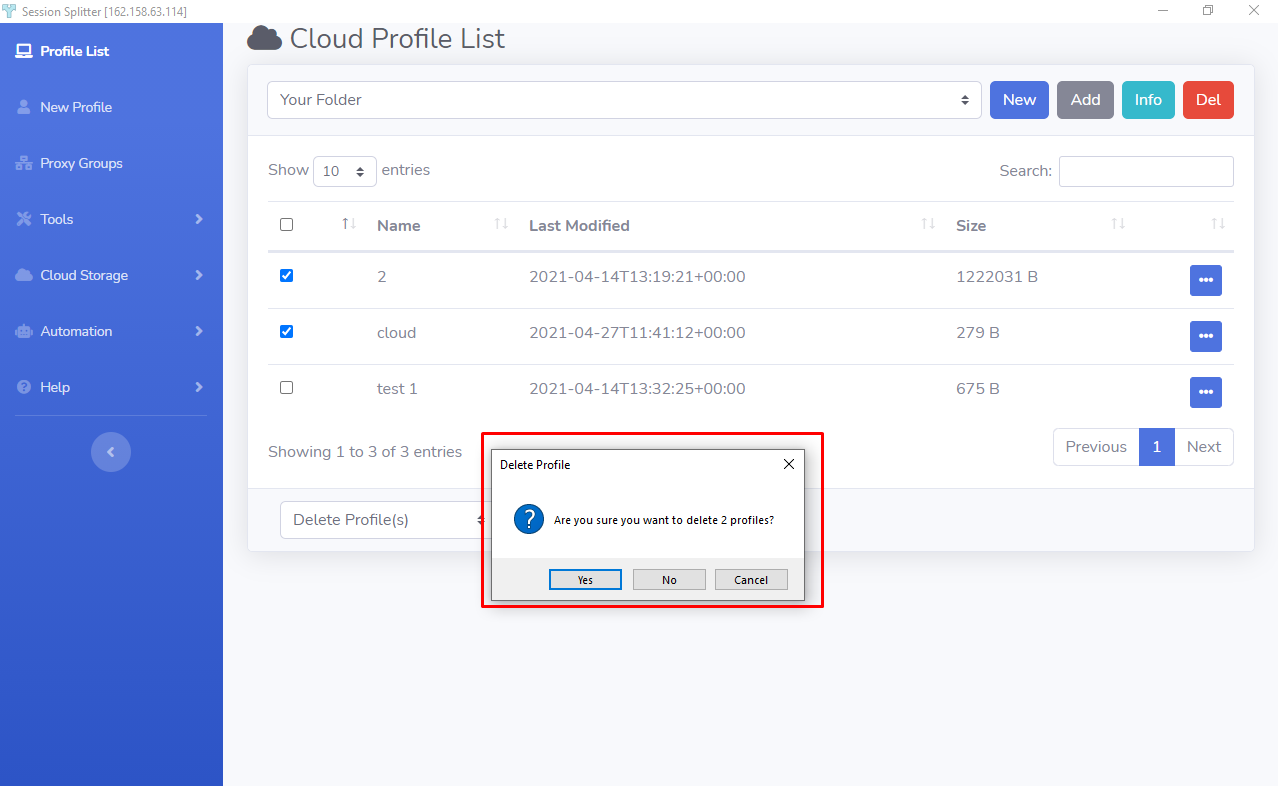Hey, what answers do you need?
List Profiles
Cloud Profiles List
All the profiles backed up on cloud will be listed here.
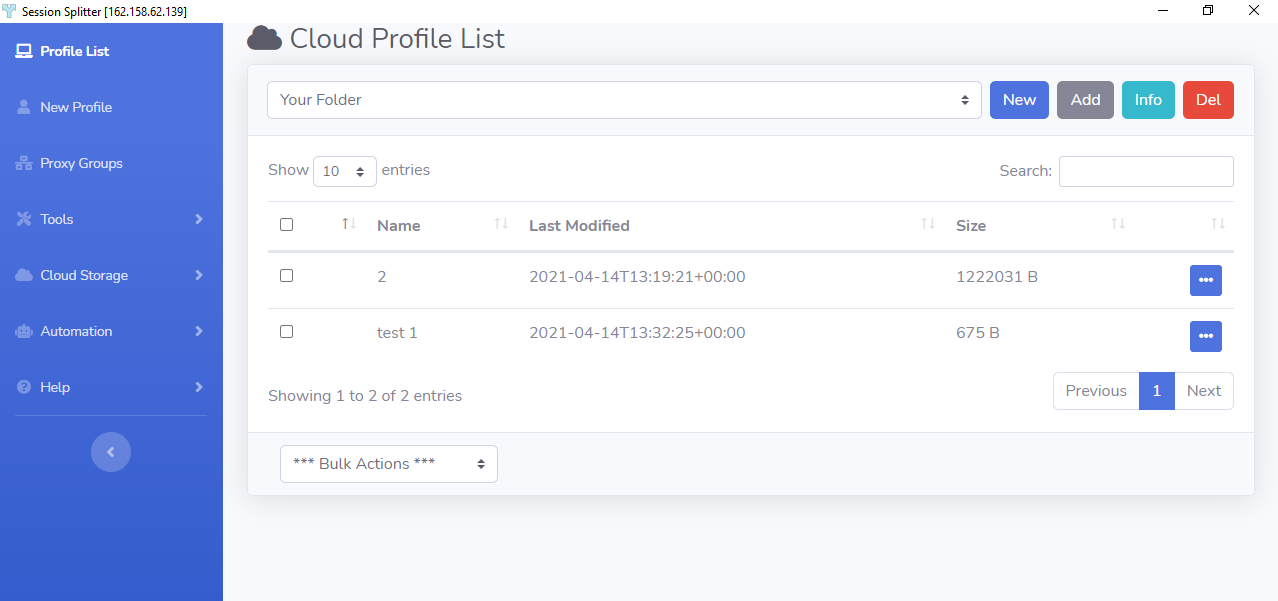
You can view profile token for the profile to share or sell it to any person. You can also download the profile to your local system. Just click the three dots menu and select your desired action.
You can also delete any profile from the three dots menu. The selected profile will be deleted from cloud but not from the local system.
Cloud Folders
Now managing the profiles saved on cloud is super-easy. You can create folders and put these profiles into folders. And, you are free to manage the folders in your way.
(click to know how to add a profile into folder)
Following options are available for managing folders-
New:
✦ This option is to create a new folder on cloud. To add a new folder, click on ‘New’ button and enter the new name for the folder and hit ‘OK’ button. (See screenshot below)
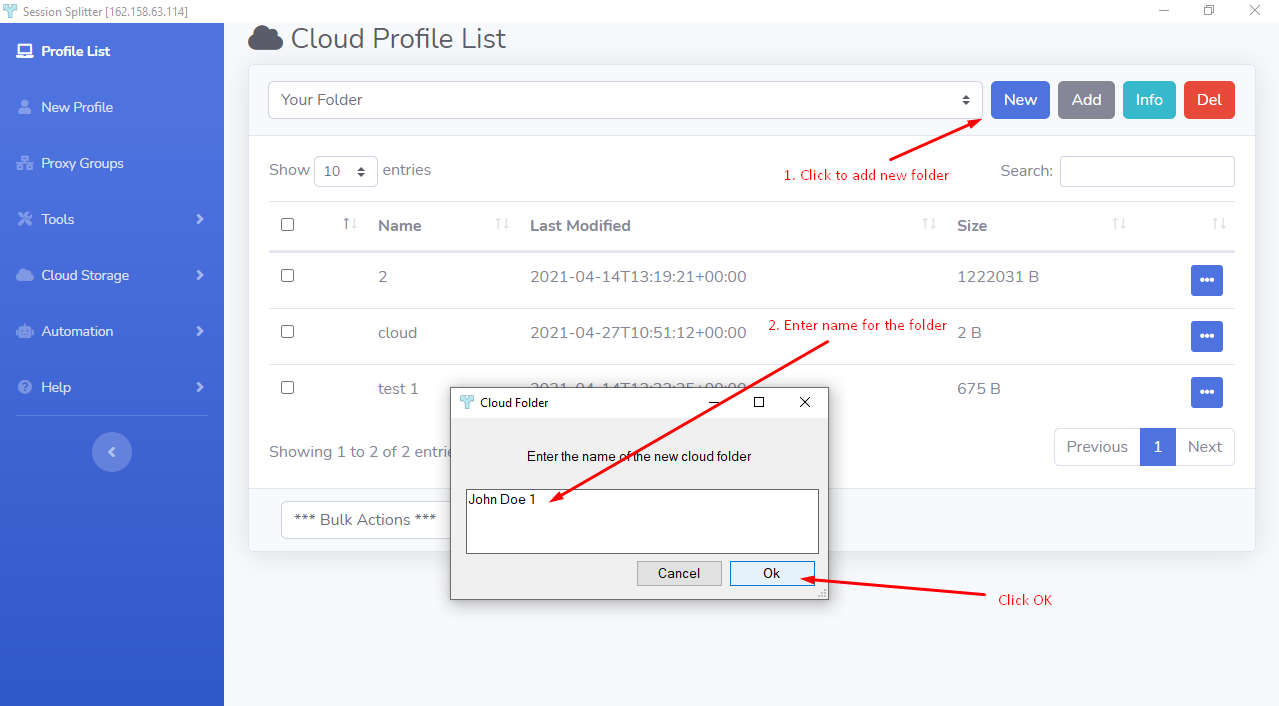
✦ After hitting ‘OK’ button, it will take a couple of seconds to add the folder. Now you can see the newly added folder in the list. It uses your email address and then folder name. Session Splitter assign your email address to your folders so that your folders are not messed up with other users’ folders of same name (if any).
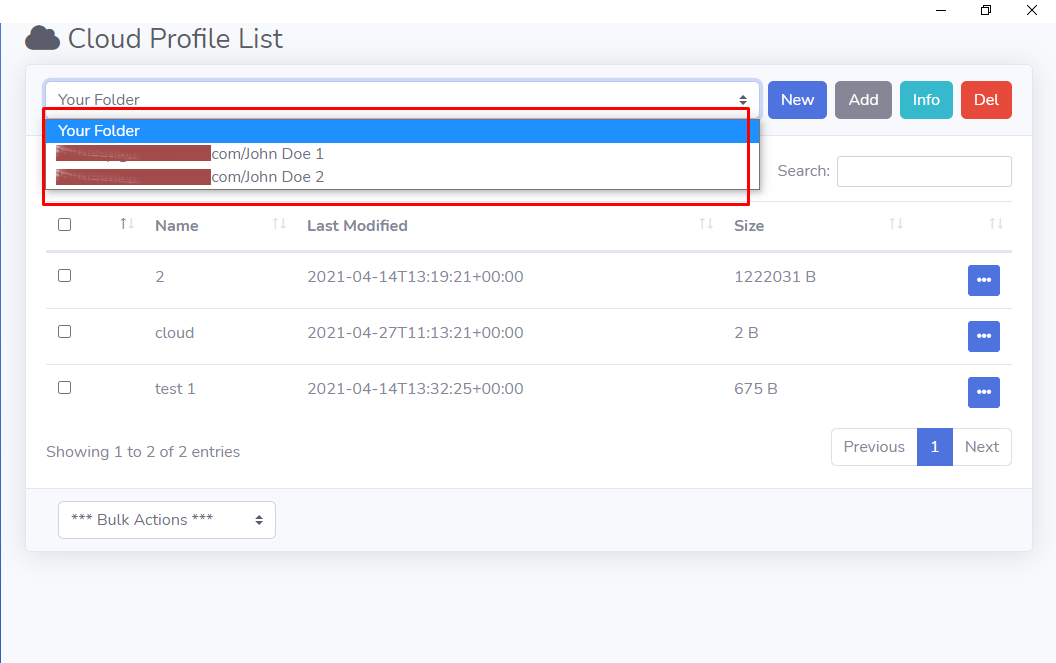
Add:
✦ You can add a folder to the cloud. You need to grab a token for the folder you want to add.
✦ Click on the ‘Add’ button, you will see a pop-up, enter the token(as shown in screenshot) and hit ‘OK’
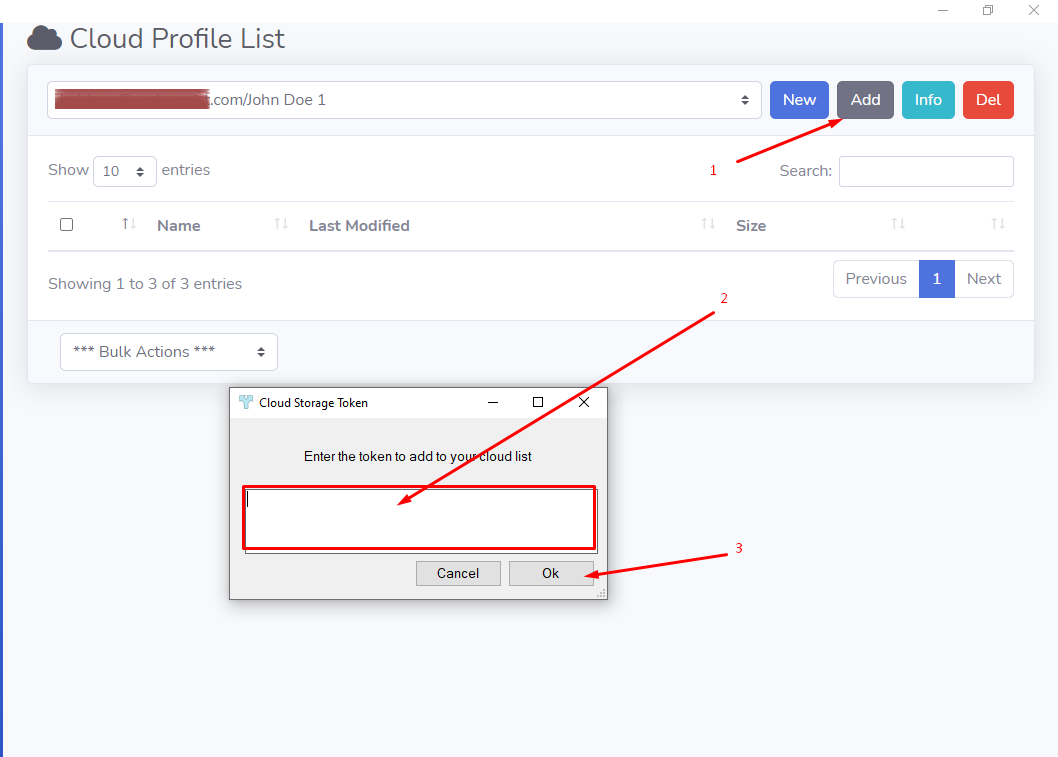
Info:
✦ This button is to view the token for the folder. Click the button and a dialogue box will show the token for the folder.

Del:
✦ This button is to delete a selected folder from cloud. Once the folder is deleted, you cannot reverse it.
How you do it?
✦ Select the folder from dropdown list, as shown in screenshot below, and hit ‘Del’ button.
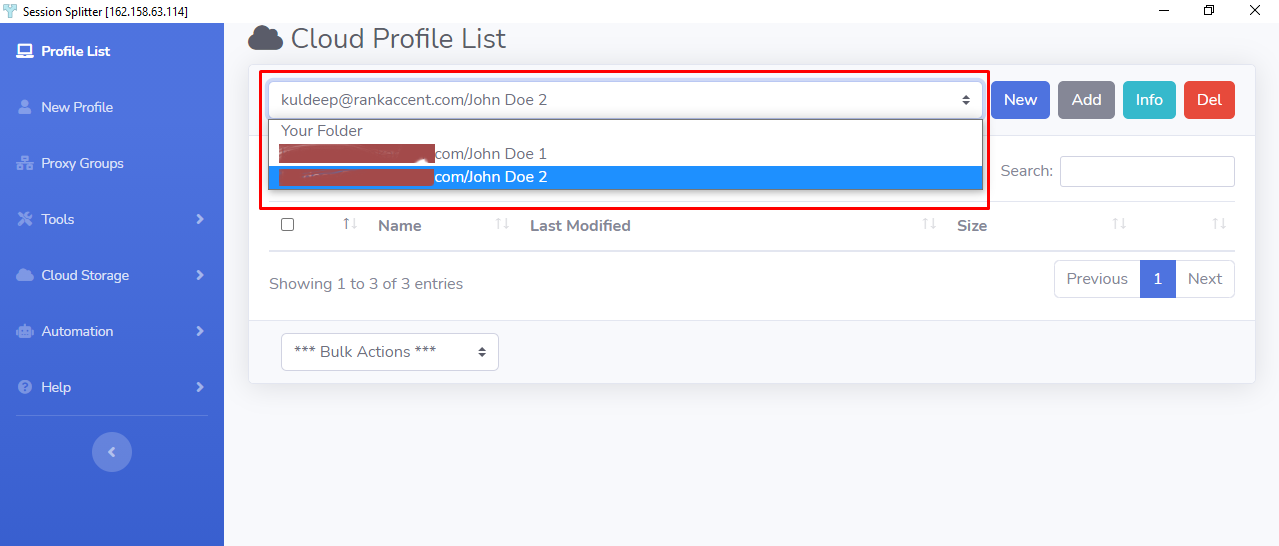
✦ A dialogue box will confirm your action. Click on ‘Yes’ if you want to delete, and ‘No’ or ‘Cancel’ if you have changed your mind. It will take a couple of seconds to delete that folder from cloud.
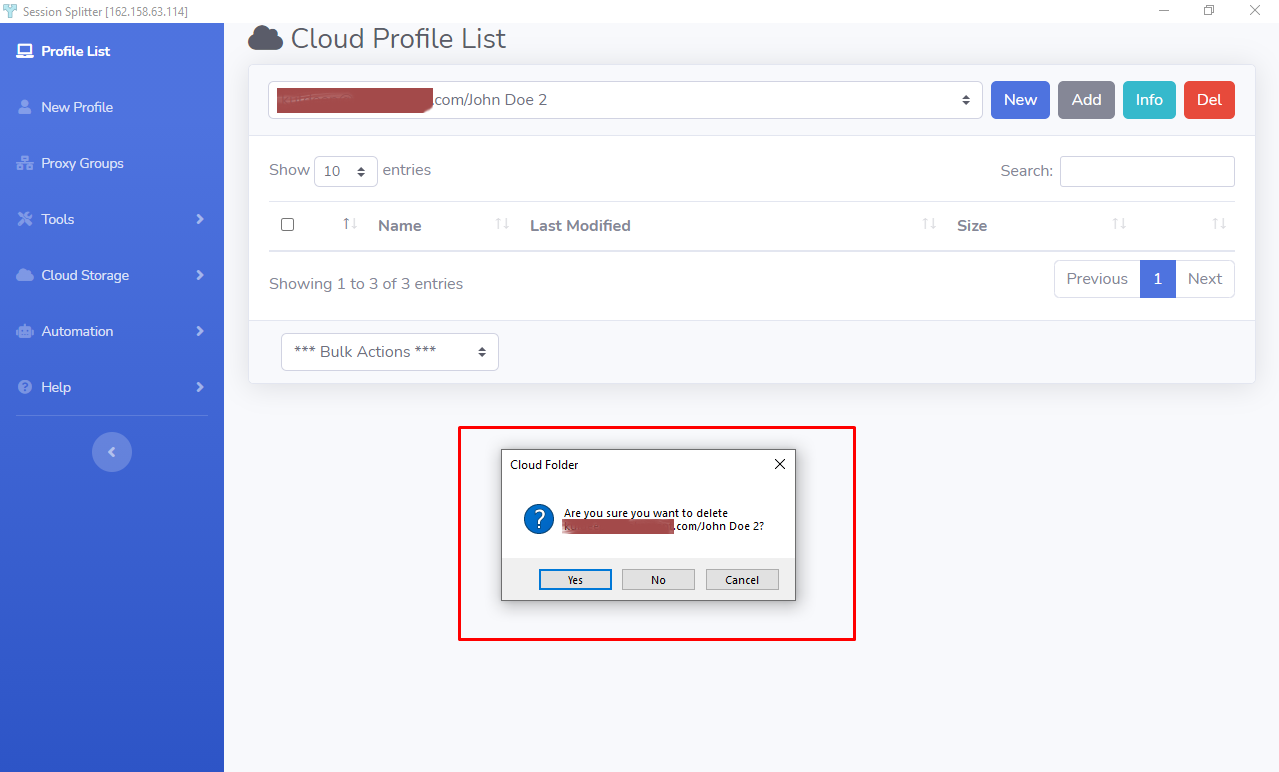
Bulk Actions
You can do some actions for more than one profiles. Following actions you can take after selecting multiple profiles.
View Profile(s) Token:
✦ You can get a single token for multiple profiles if you want to share or sell these profiles together. All you need to do is select the profiles (through checkboxes), and click in the box as shown in the screenshot-
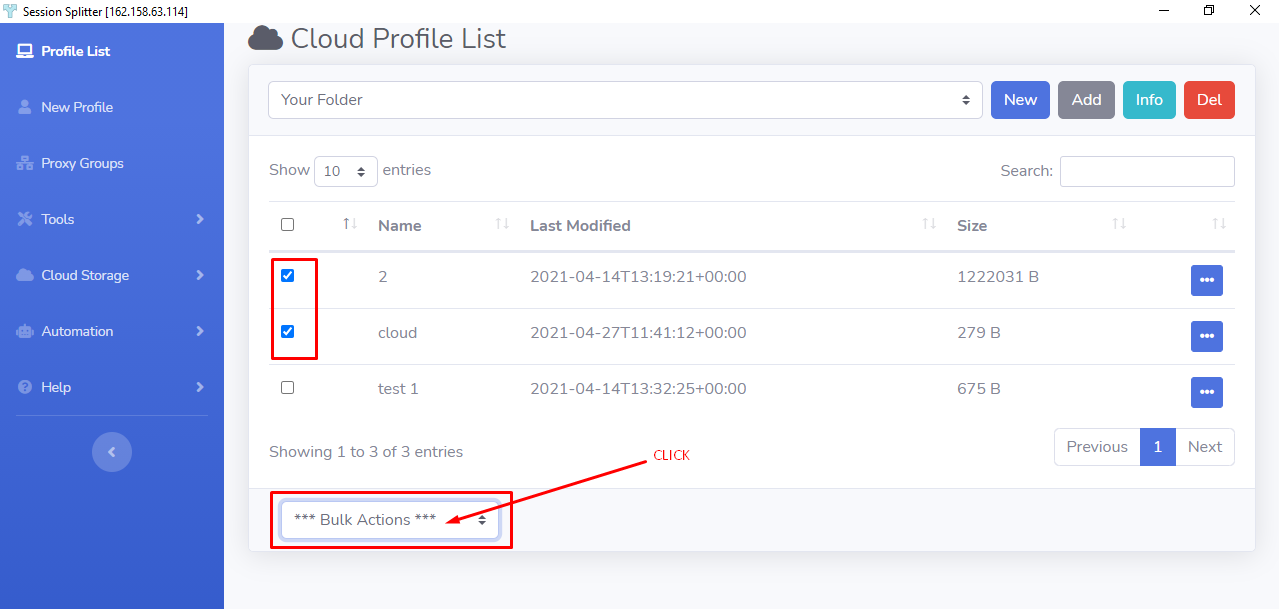
✦ Select ‘View Profile(s) Token’
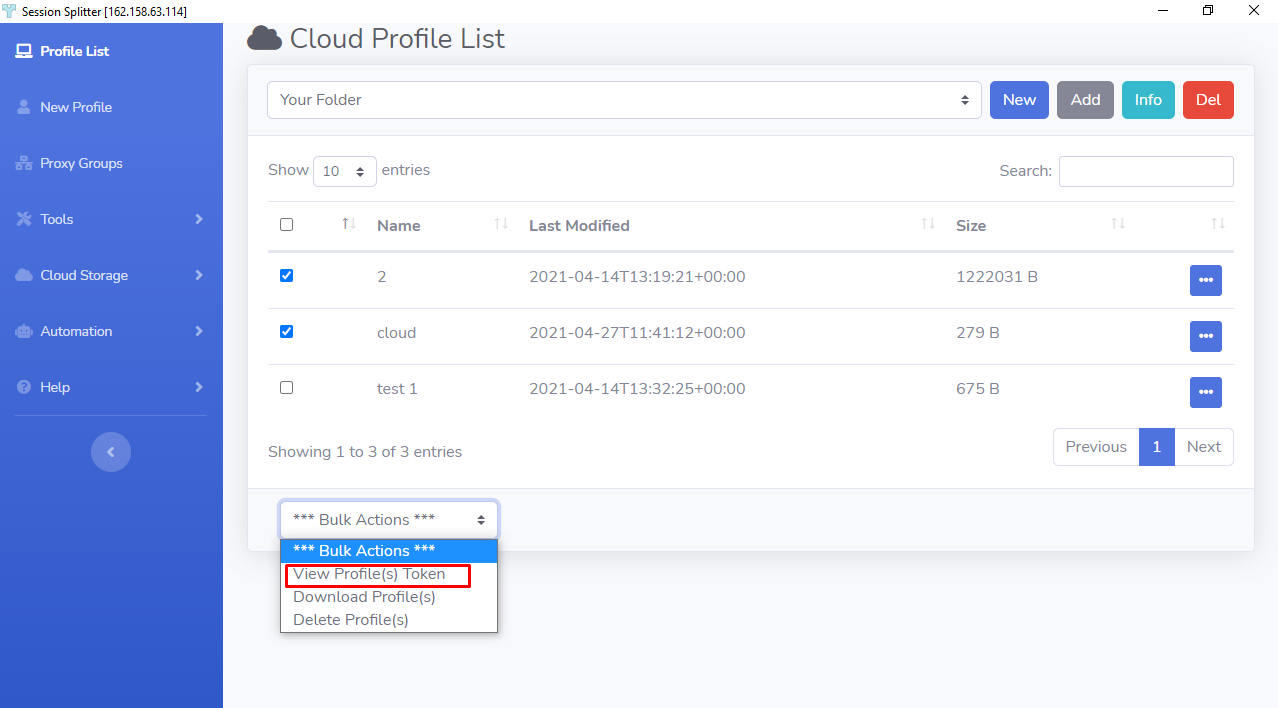
✦ You will see a dialogue box with the Token. You can copy the text to clipboard and save it on your favorite place or share directly with whomsoever you want.
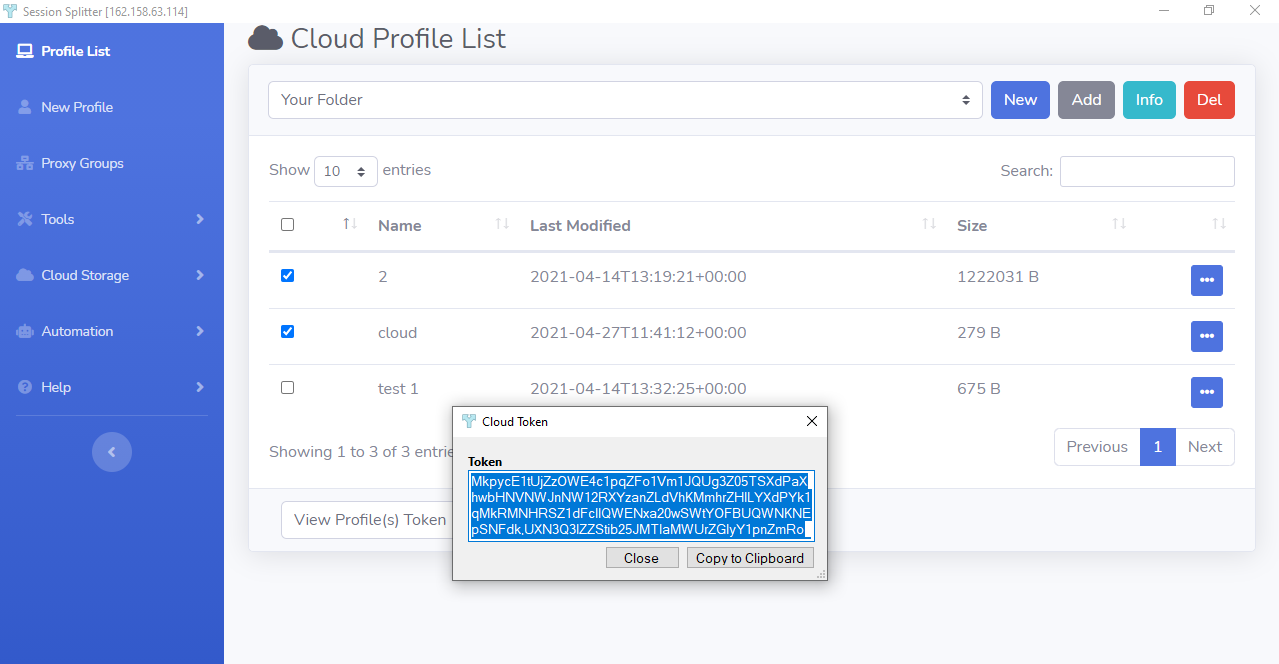
Download Profiles(s):
✦ Select the profiles from the list and click on the box at the bottom. Select ‘Download Profile(s).
✦ A progress bar will be shown and closes automatically. The profiles you selected are now downloaded and you can see in the main list of profiles.
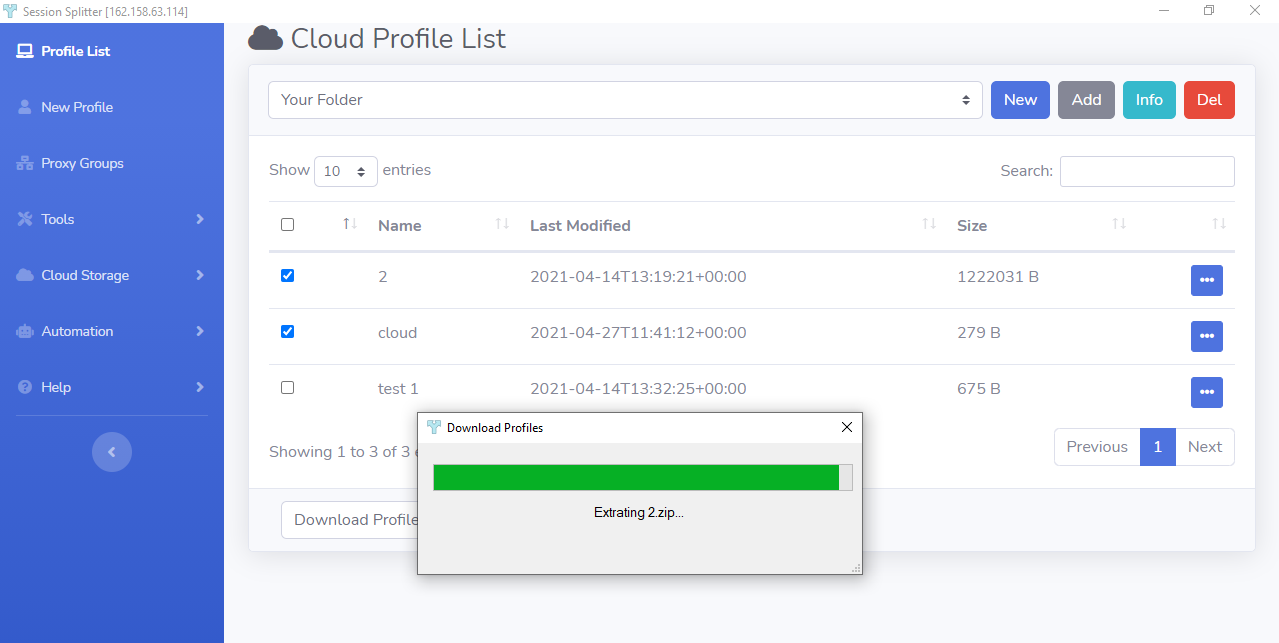
Delete Profile(s):
✦ Select the profiles from the list and click on the box at the bottom. Select ‘Delete Profile(s).
✦ A dialogue box will open and ask for the permission. Click ‘Yes’ if you want to delete and ‘No’ or ‘Cancel’ if you don’t want to delete the profiles.