Hey, what answers do you need?
Hide Profile
How to hide a profile
✦ Start Session Splitter from Desktop shortcut or start menu.
✦ Sign in with your username and password. You will see profiles list.
✦ Click on the three dots menu, right next to ‘Start’ button. And then click on edit.
✦ Scroll down and click ‘Hide Profile’
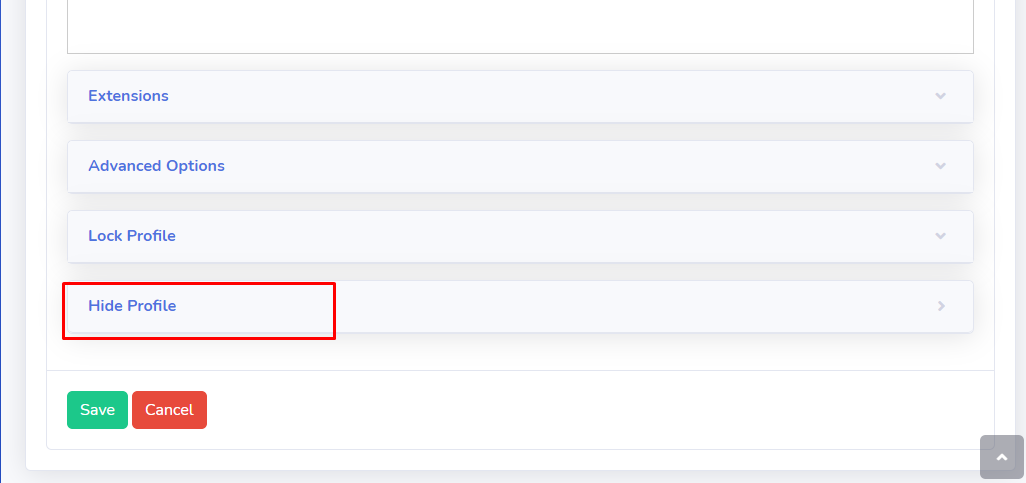
✦ Click in the checkbox. It will turn ‘Blue’ with a checkmark. And then enter the new password. And hit ‘Save’ button.
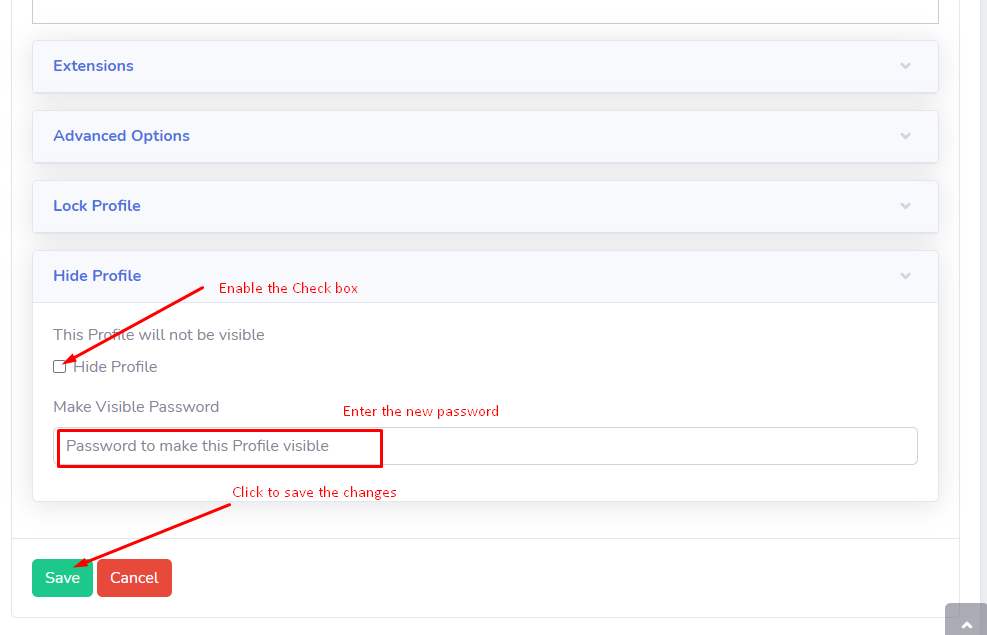
✦ You will be returned to the profiles list. Now you will see that the profile you hid is not there in the list.
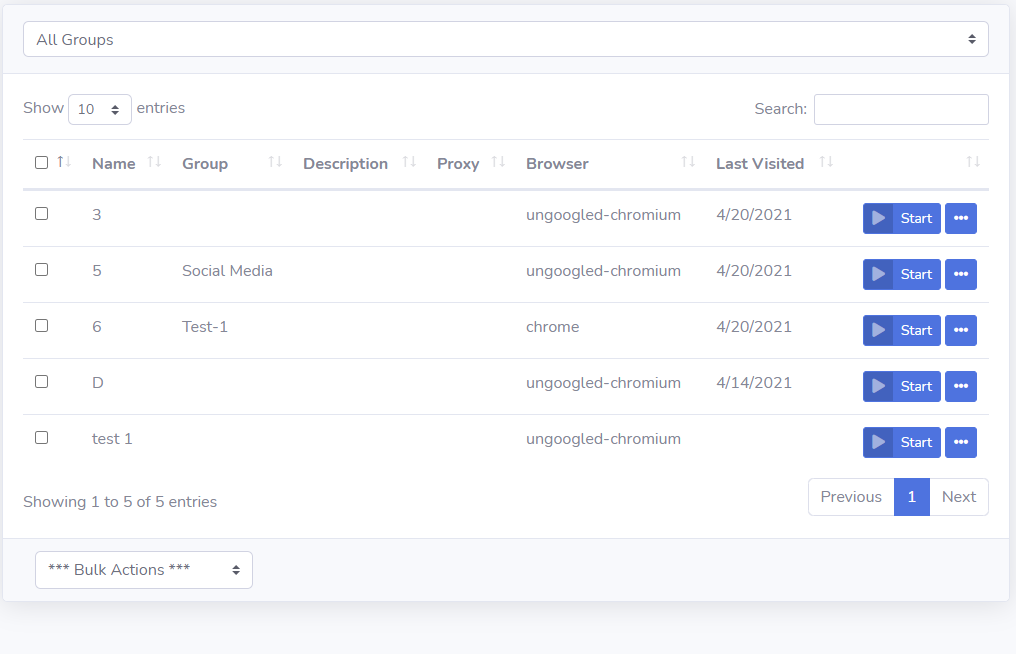
How to View a hidden profile
✦ Click on ‘Tools’ in the left blue bar.
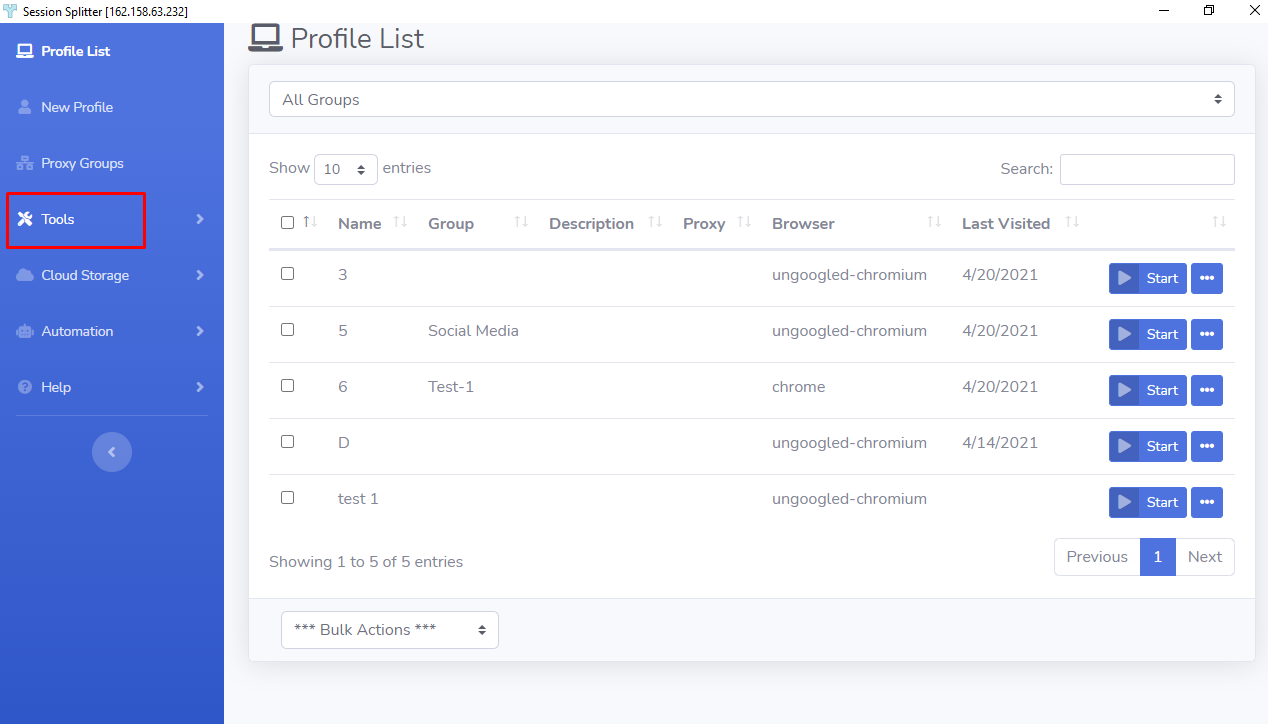
✦ Now click on the last option ‘View Hidden Profiles’
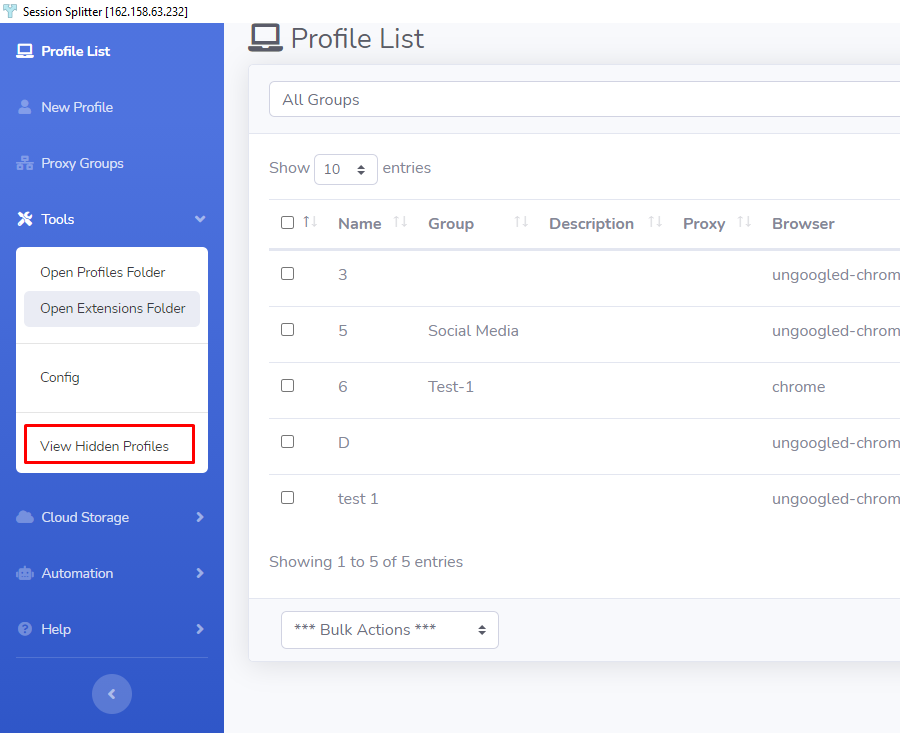
✦ A pop up with password field will open.
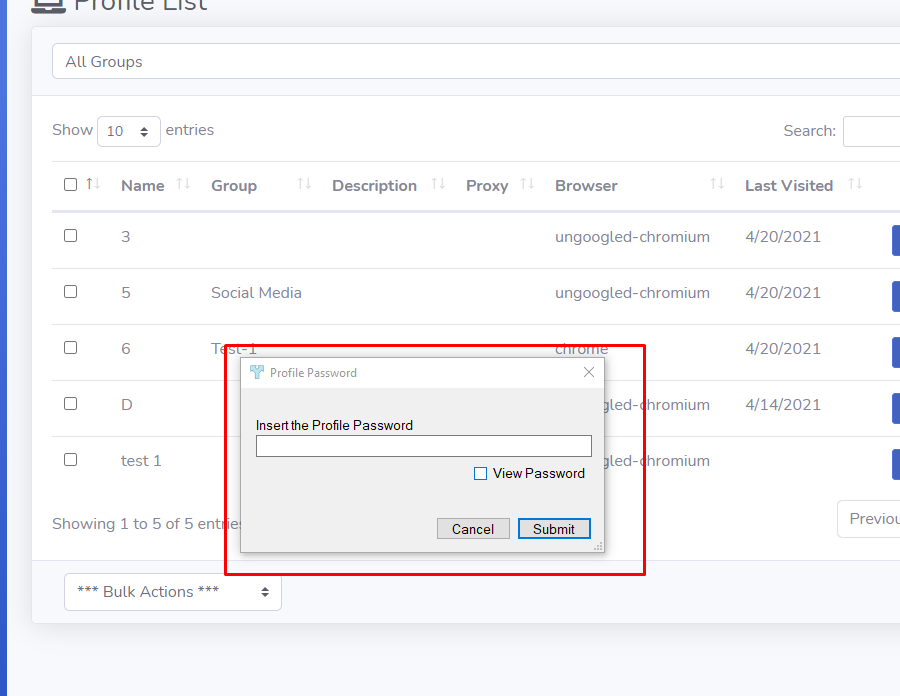
✦ Type the correct password and hit Submit. You will be returned to profiles list. Here you can see that your hidden profile is visible. But it contains an eye icon 👁 just before the profile name.
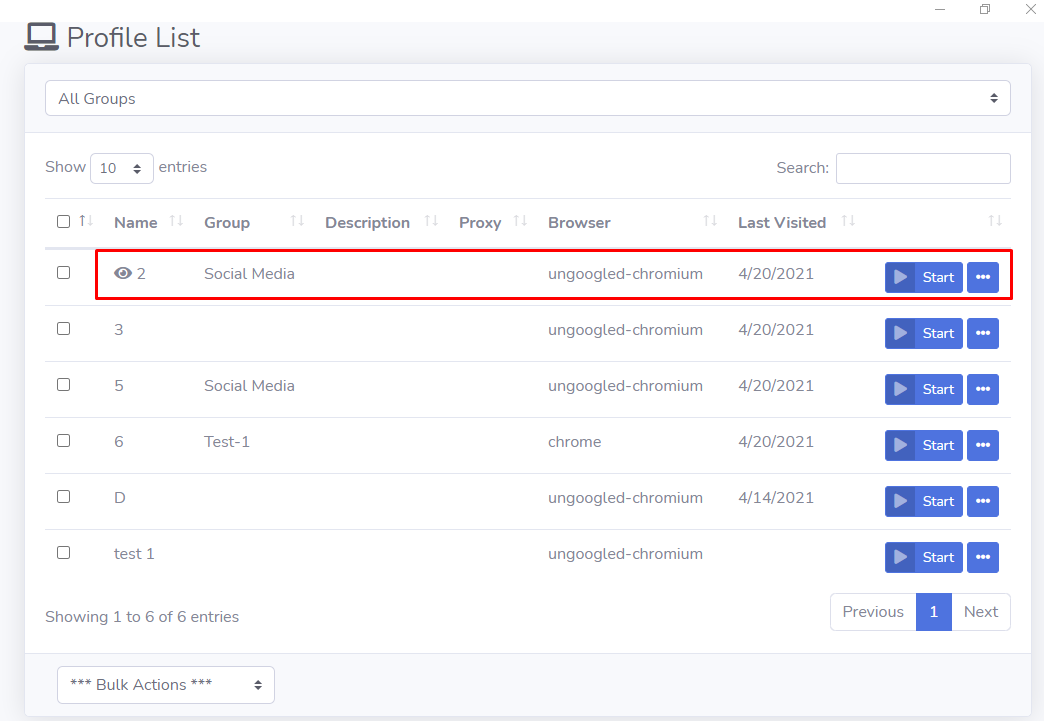
How to Unhide a Profile
✦ Follow the above process to view a hidden profile.
✦ Now click on the three dots menu and then ‘Edit’.
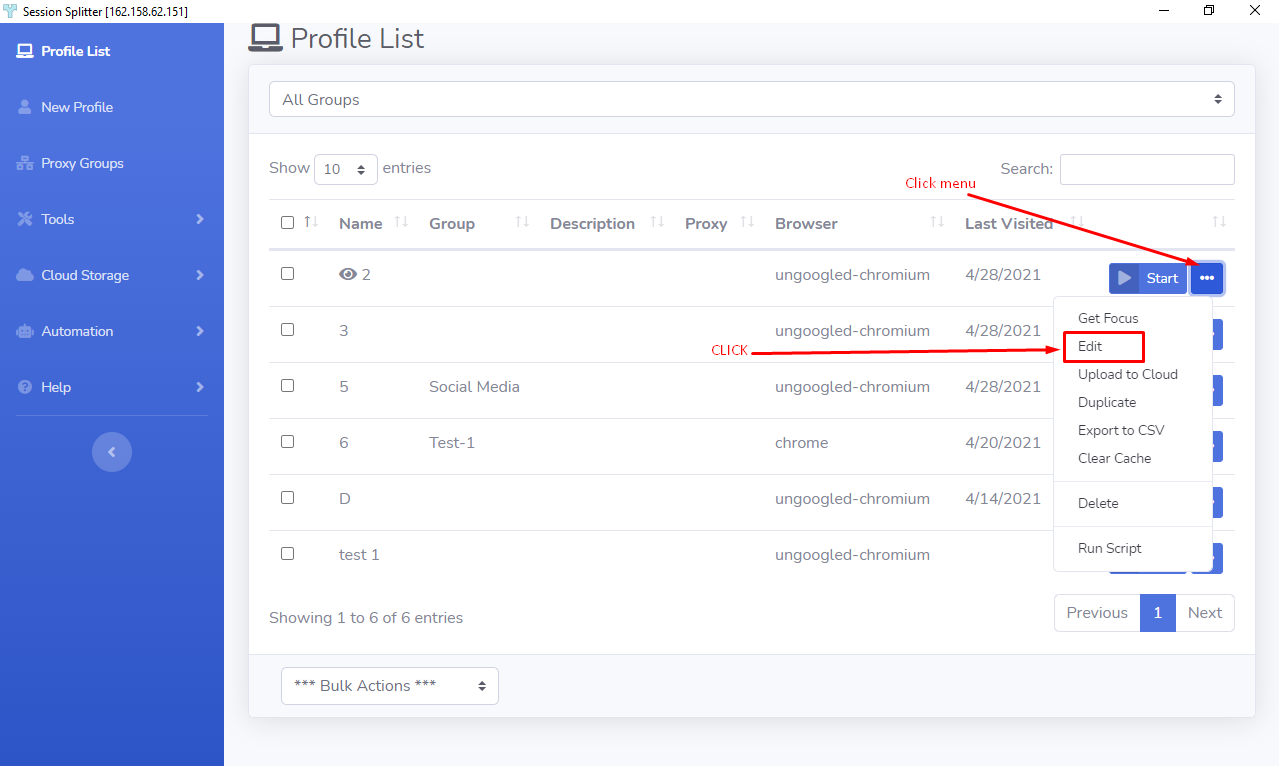
✦ Scroll down until you see ‘Hide Profile’. Click on ‘Hide Profile’.
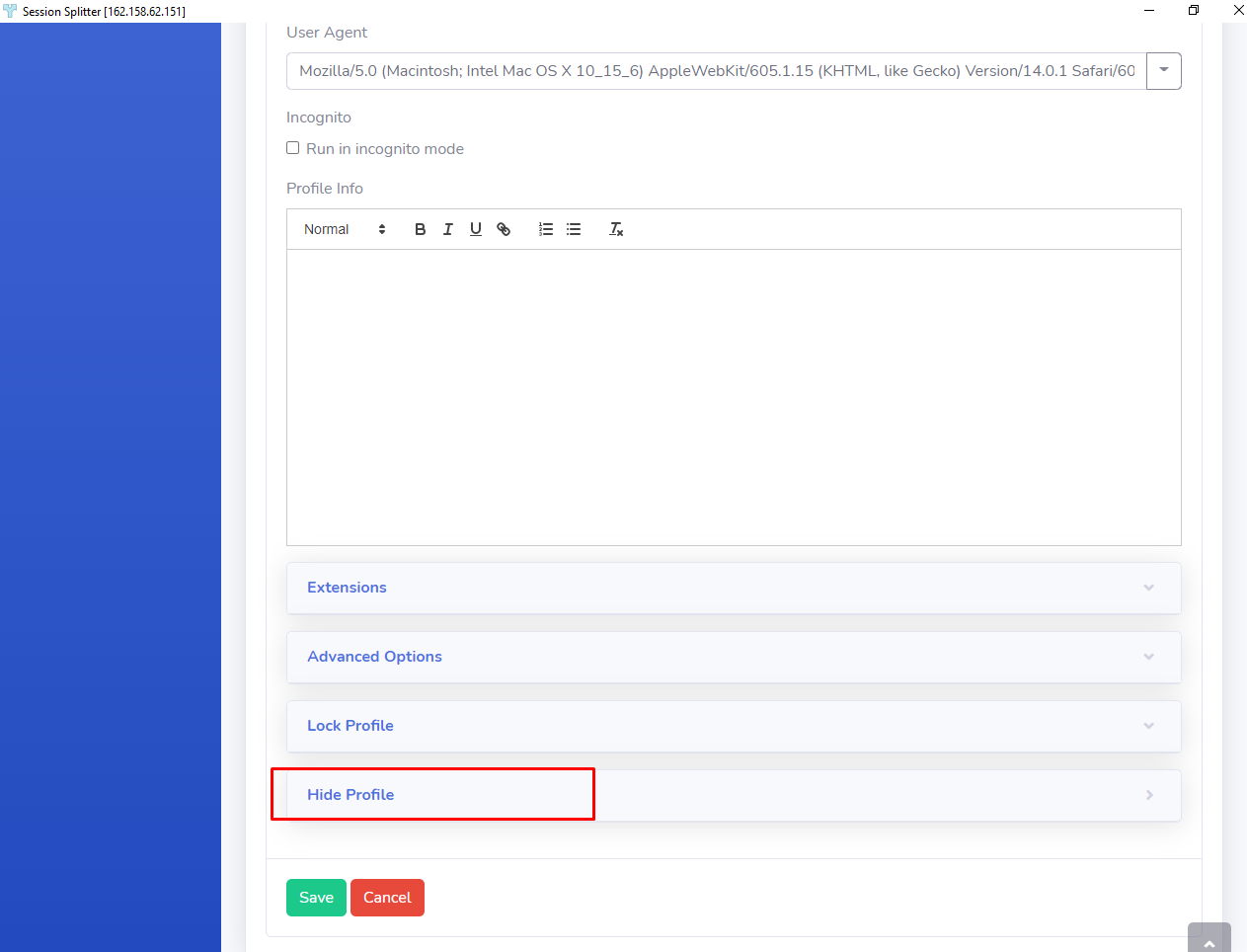
✦ Click on the checkbox to turn it into ‘Unchecked’. And, hit the ‘Save’ button.
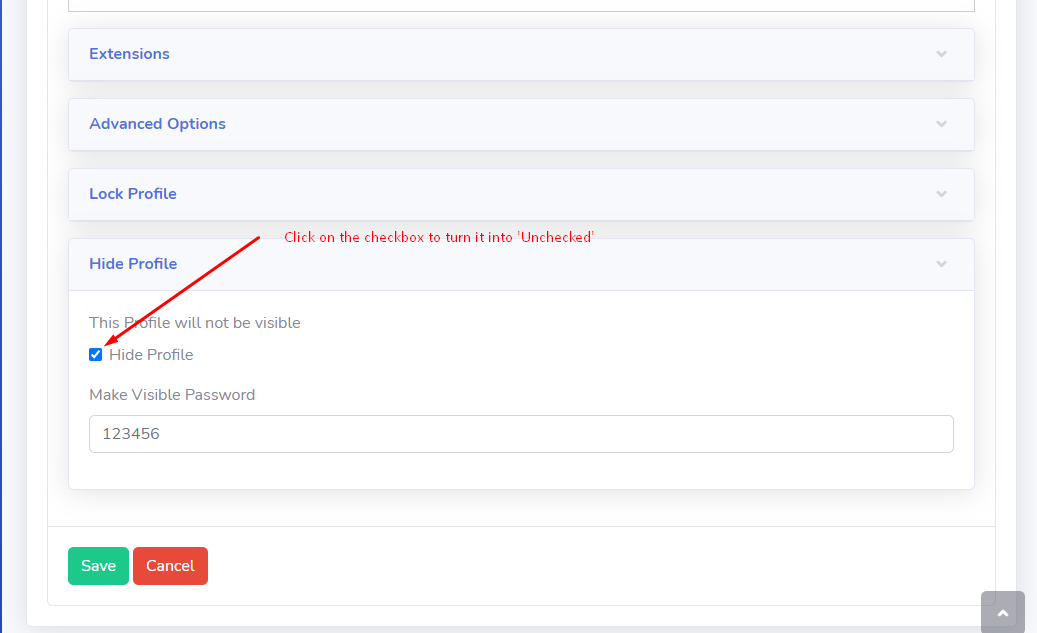
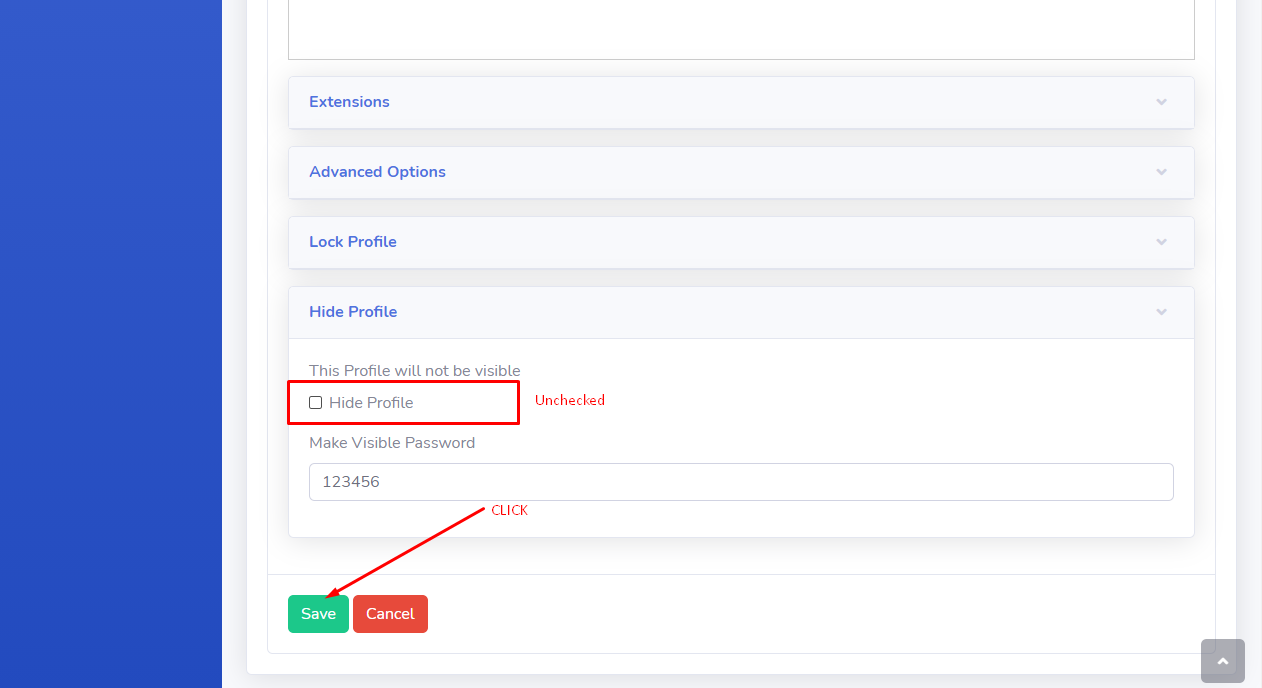
✦ You will land on the Profiles List. Now you can see that your hidden profile is no longer hidden and its there in the list without any eye 👁 icon.
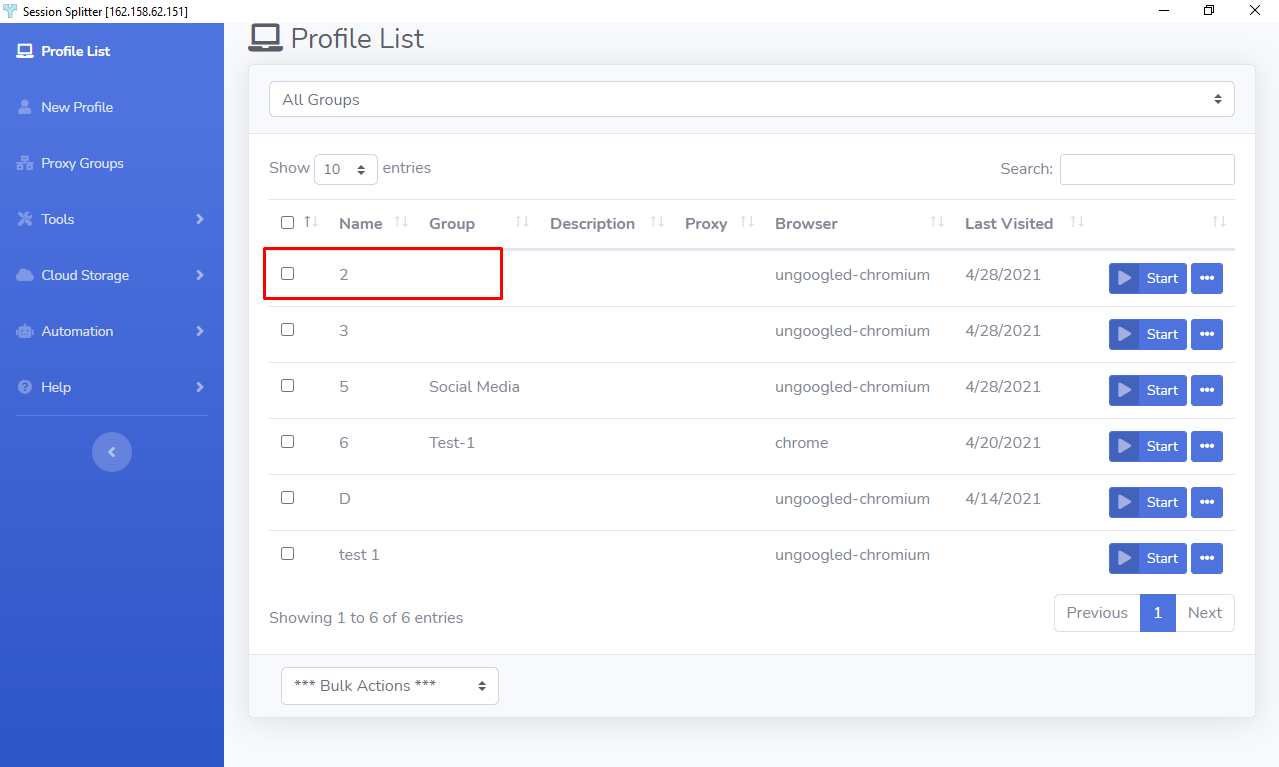
✦ Enjoy.
