Hey, what answers do you need?
Browser Profiles
Browser profiles are the user profiles just like the users in Windows. Session Splitter profiles are like different computers.
In a computer system, a web browser (let’s say Google Chrome) can be used by more than one persons. They can create their own Chrome profiles to keep settings separate from each other. In the same way, Ungoogled Chromium provides you the flexibility to create user profiles as many as you want.
It means, every Session Splitter profile can have a different set of user profiles. Its like you have many computers (SS Profiles) and many chrome profiles (Browser profile) in each of the computer.
How to add a Browser Profile
✦ Start Session Splitter from Desktop shortcut or start menu.
✦ Sign in with your username and password. You will see profiles list.
✦ Now start the profile. The ungoogled Chromium will open.
✦ Click the profile icon at the top right corner, as shown in the screenshot.
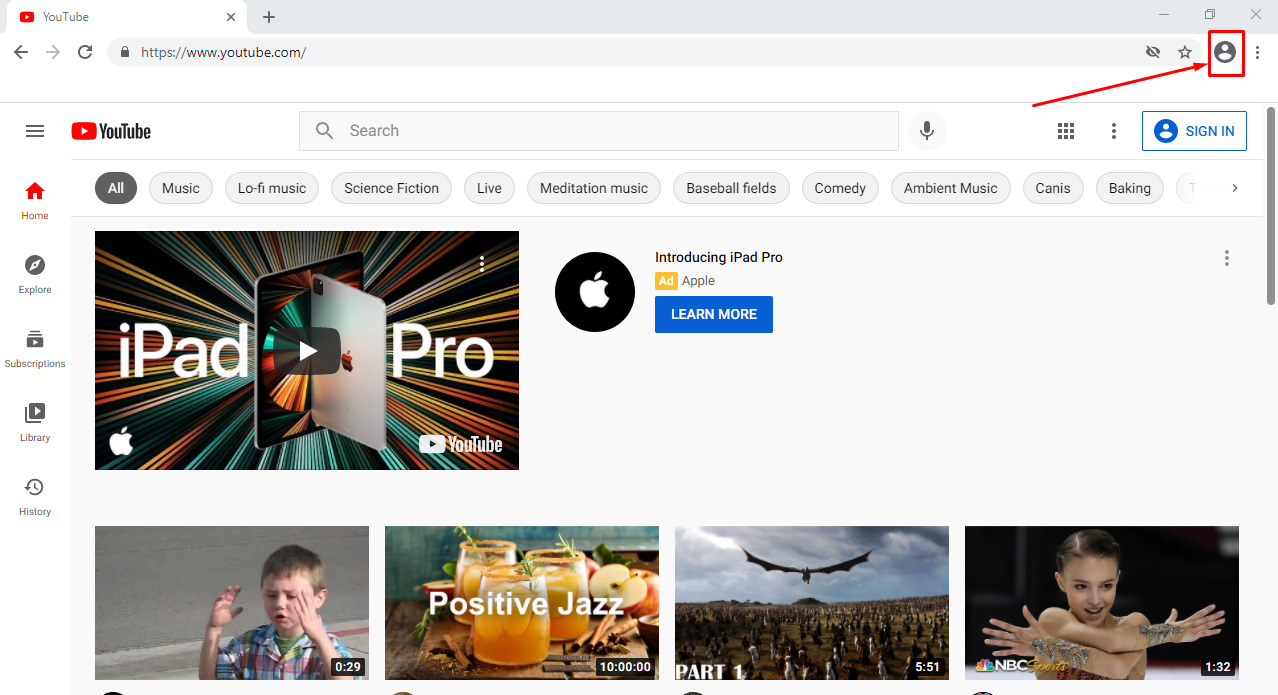
✦ Click on ‘Add’
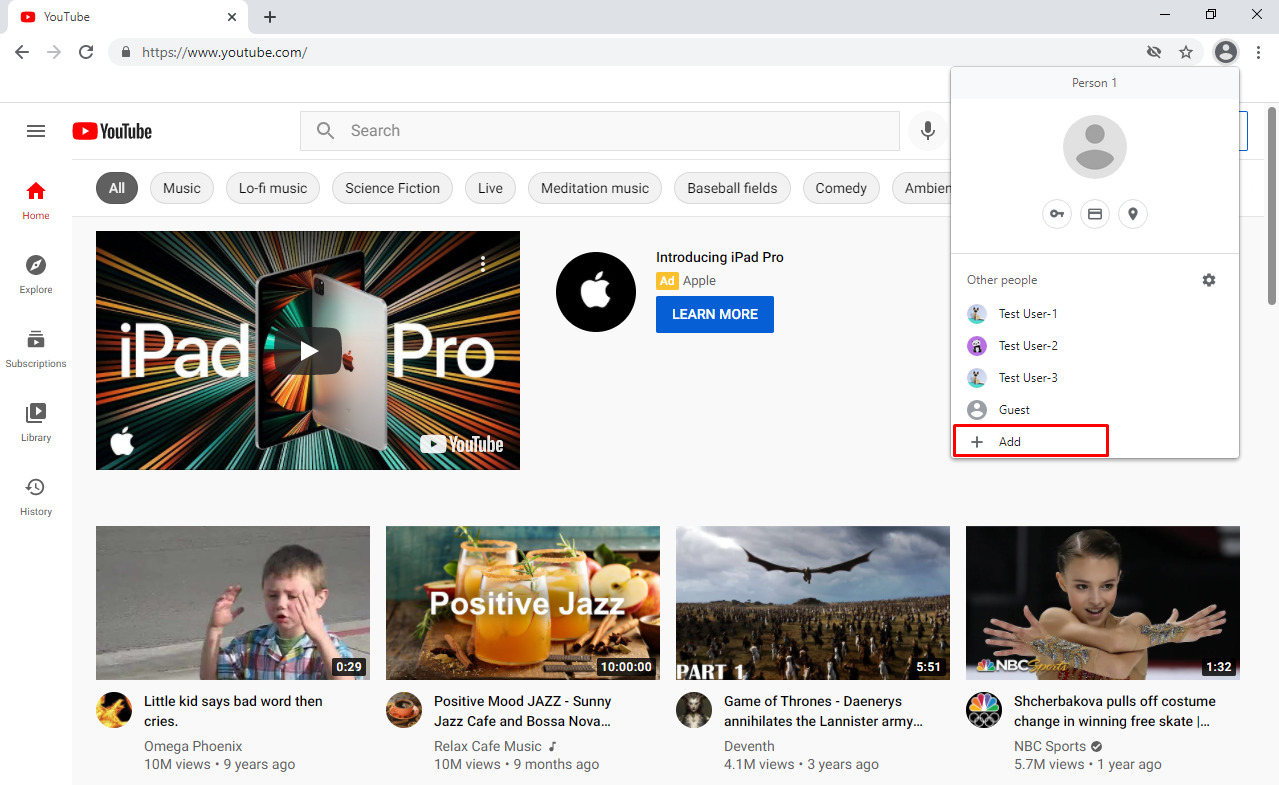
✦ Enter the profile name and select the profile picture and click on blue ‘Add’ button.
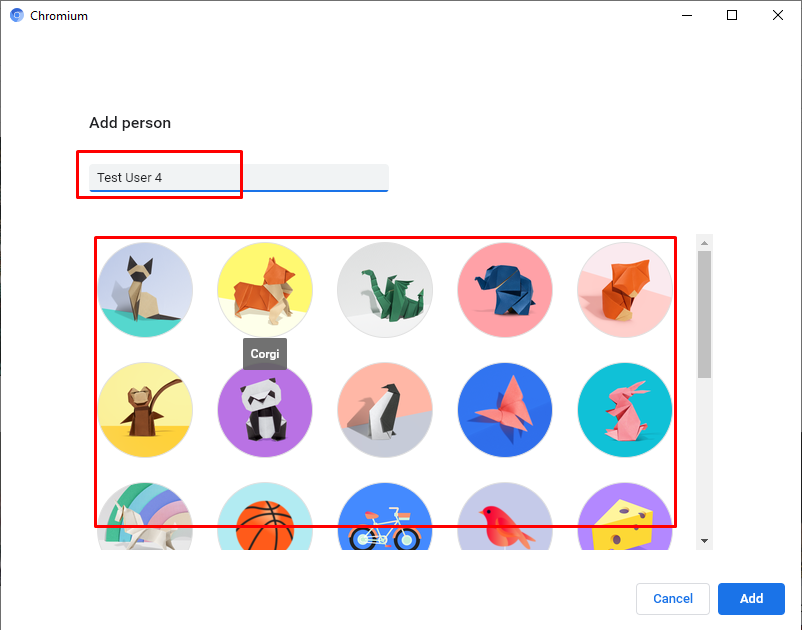
✦ The new user added and the browser for new user will open.
✦ Enjoy.
